
|
|
#1 |
|
Участник
|
stoneridgesoftware: Making Dynamics 365 Workspaces Work for You with Count Tiles and Tabbed Lists
Источник: https://stoneridgesoftware.com/makin...-tabbed-lists/
============== Microsoft Dynamics 365 Workspaces are a key information access need to allow your users efficient use of their new system. This post will take a look at a few helpful elements in a Workspace such as Count Tiles and Tabbed Lists, and how you can turn users loose to help themselves with information access. When thinking about the reporting needs for your business, you’ll likely have at least two primary personas that are consumers of the reporting information.
Many of our ‘new to ERP’ clients have end users that come from the paradigm where a printed report is where they get information. I had a client recently that started their Dynamics project by forbidding their team from using the word ‘Report’, and instead, the team adopted the use of the term ‘Information Access’. (Forbid may be excessive, but everybody was strongly encouraged) I really liked this move. It forced the end users to think about things differently. Instead of asking for their old reports, they began speaking in terms of the information they needed:
Count Tiles Count tiles provide a very quick visual for users to tell them whether or not they have work to do in a certain area of responsibility. They are fairly self-explanatory. If the number is zero, there’s no work. If the number is more than zero, they need to take action. In the example below, you can see we have 3 shipped but not invoiced sales orders, and 4 unposted free text invoices. On the other hand, I have no sales orders on hold. 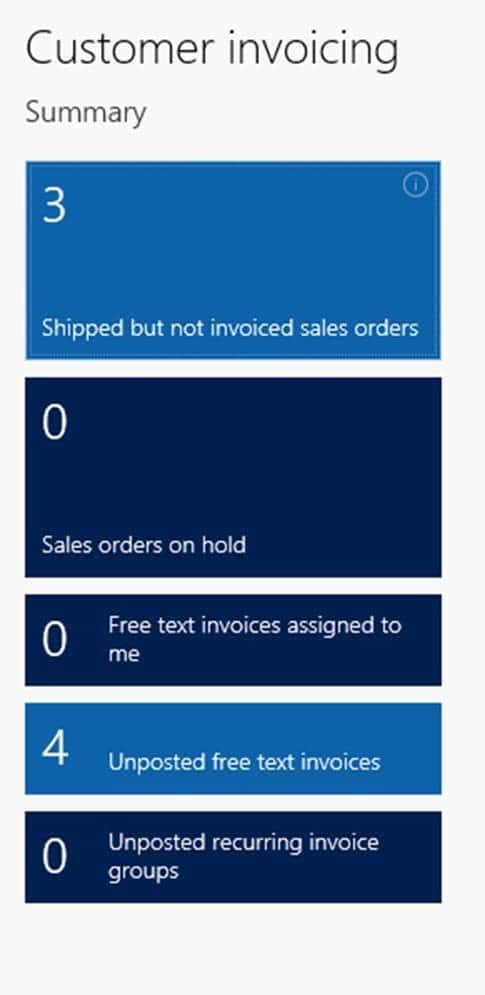 If you click on any of the count tiles, it brings you to a list page that shows the records included in the count. In the example below, I clicked on ‘Shipped but not invoiced sales orders’. It brings me to the list page that includes those 3 records: 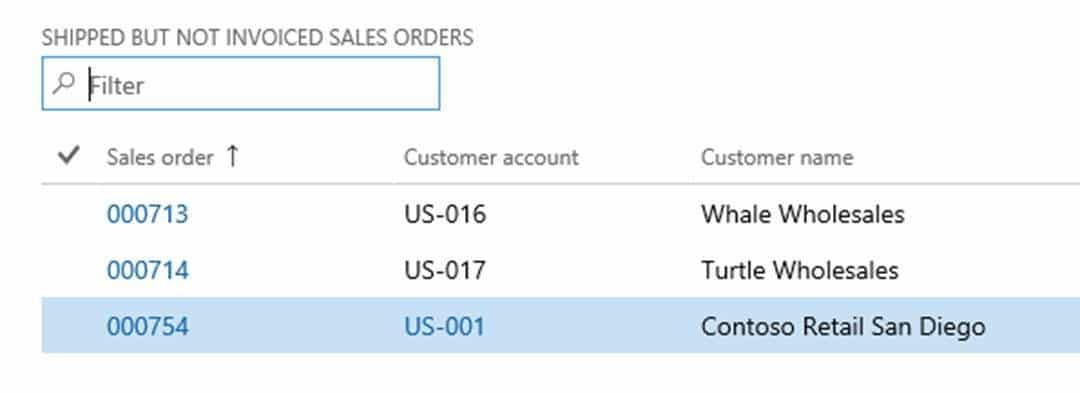 In my experience, this simple tool really comes to life when end users see that the results in this list are really just a list of all the sales orders in the system, with a custom filter applied to it. Here’s the filter from the ‘shipped but not invoiced’ count tile: 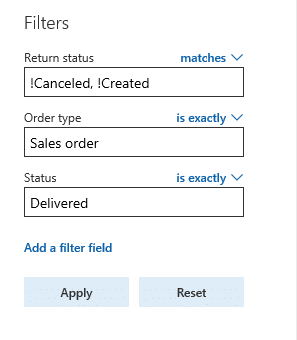 Once taught how to work with list pages, users can easily personalize the list to include the data fields most important to them, and apply filters that surface the data they care more about. Below, I’ve included an example filter (potentially random in nature), where I’ve applied a filter to the sales order list page. I’m looking for orders entered under the “Q4 Wholesaler Campaign” that are requested to be shipped prior to 1/1/18, that are in my sales unit (100).  Once I apply the filter, I can add it to my workspace by selecting the Options tab > personalize section > add to workspace. Specify the workspace to add it to, and set it as a ’tile’. 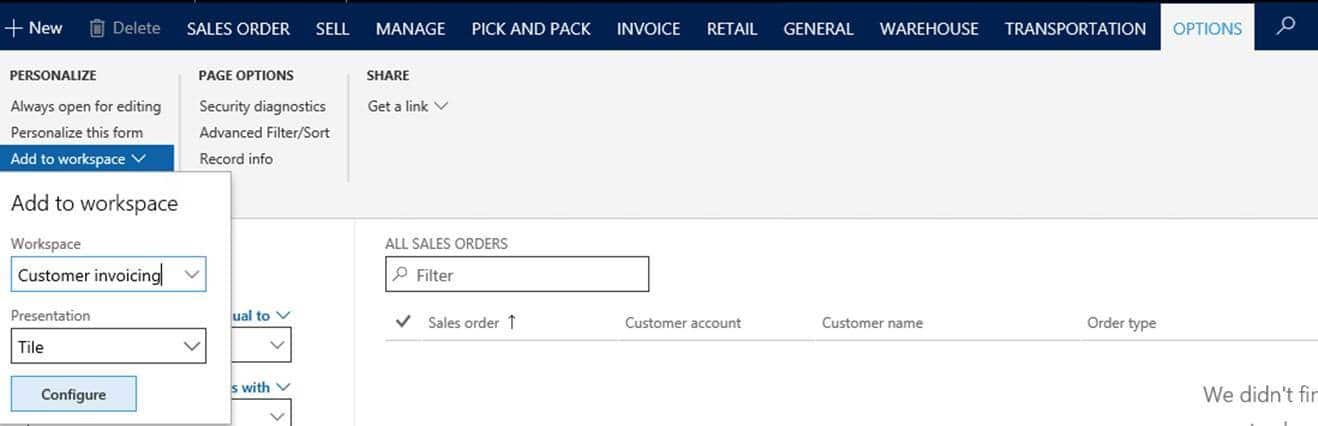 There is a prompt for a title. I’ve named mine aptly: 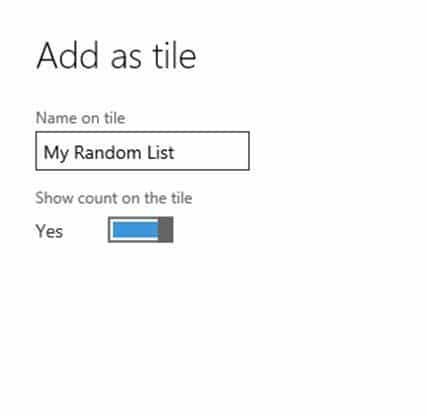 Then, in my customer invoicing workspace, the new tile shows up (with a count of zero) 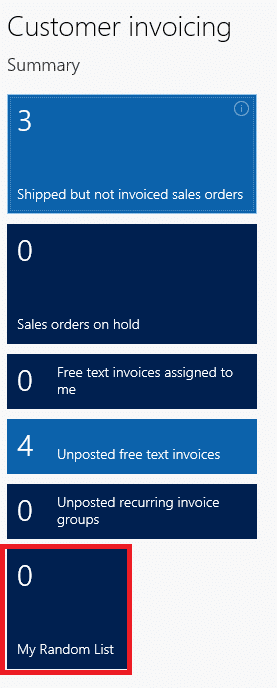 Tabbed Lists Tabbed lists are also a very useful element in the workspace. They provide the ability to show the actual list page itself in the workspace, without having to navigate to it. There is some limited ability to take action against records shown in the workspace as well. Anything that reduces clicks is a big win in my book. The example below shows the tabbed lists provided in the Customer Invoicing workspace. 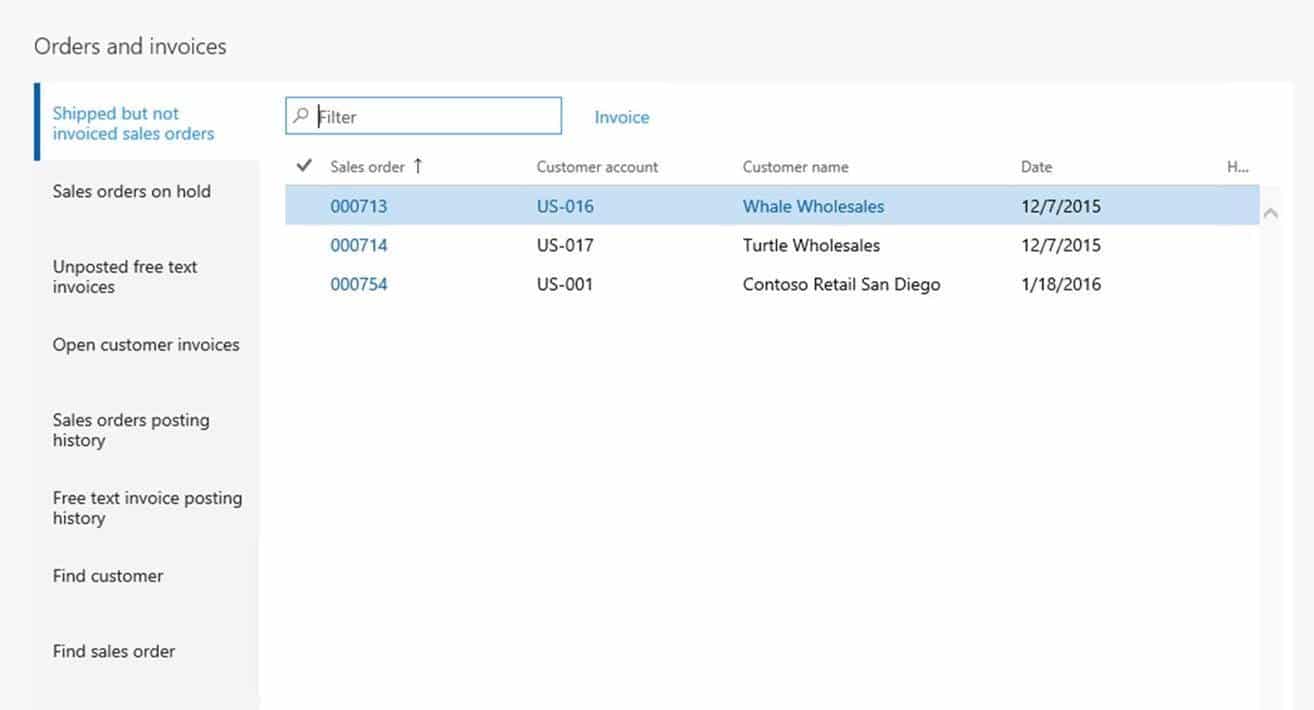 Notice that there are a handful of list pages available. As I select the various tabs, the list changes. Also notice the highlighted links above the list. Those are the actions I can take against the records in the list without navigating to the full list page. If I do need to pull up the full list, the tab itself is hyperlinked to the list page. 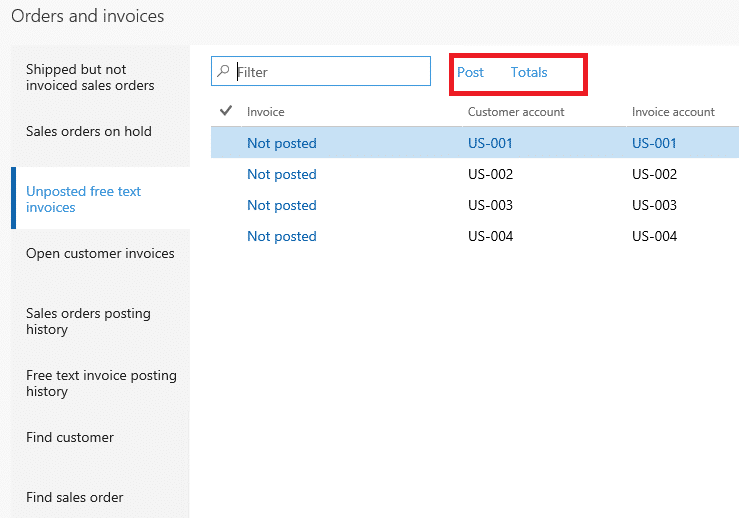 One final note on the tabbed list is that a user can save their personalized list pages and filters as a tabbed list. See below that one of the ‘Presentation’ options when adding a list page to a workspace is ‘List’. 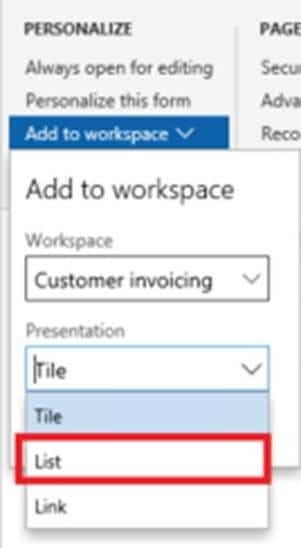 Have users that where multiple hats? Consider personal workspaces and add cross-functional Information Access tools to improve efficiency for your end users. These simple tools can make a big difference in how a new ERP system impacts end users, and can really simplify the ‘reporting’ conversation during your implementation. Educate users on these tools to make life easier (theirs and yours) – and if you are an end user…Enjoy! Источник: https://stoneridgesoftware.com/makin...-tabbed-lists/
__________________
Расскажите о новых и интересных блогах по Microsoft Dynamics, напишите личное сообщение администратору. |
|
|