
|
|
|
|
#1 |
|
Участник
|
atinkerersnotebook: The New Dynamics AX Tip #17: Personalizing forms by hiding fields
Источник: http://atinkerersnotebook.com/2016/0...hiding-fields/
============== 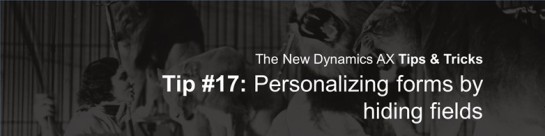 The New Dynamics AX is a big change from the previous releases. The majority of the changes are around the new web based user interface, the new way that you navigate around in the application and also new sets of tools that have come along for the ride. For those of you that are familiar with the older user interfaces then you may have to learn a couple of new tricks to get around the system like the pro that you are, and for new users of the New Dynamics AX environments then you will probably want as many tips on all the cool things that you are hidden away within the application so that you can quickly become a power user of the system. I have scoured all of the resources that I have to compile the most useful tips and tricks for the New Dynamics AX and that will be useful to everyone, regardless of if you are a novice to Dynamics AX just trying to get around in the application, or have worked with the previous versions of the system, and are just want to learn the nuances of the new user interface. Personalizing forms by hiding fields Not everyone is happy with all of the data that is available on the default forms within Dynamics AX, and that’s expected. Some people want to see less information, others may want to see more. Luckily you can do this directly from the Dynamics AX client and you don’t have to customize the system at all. The first type or personalization that you may want to do is to hide some of the extra fields that you are not interested in. How to do it… For example, if you are on the customers list page, you may not want to see the Extension field. To hide the field, start off by right-mouse-clicking on the field heading. 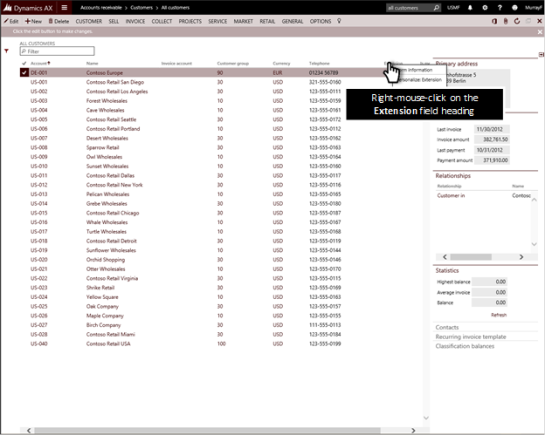 Then click on the Personalize Extension menu option. 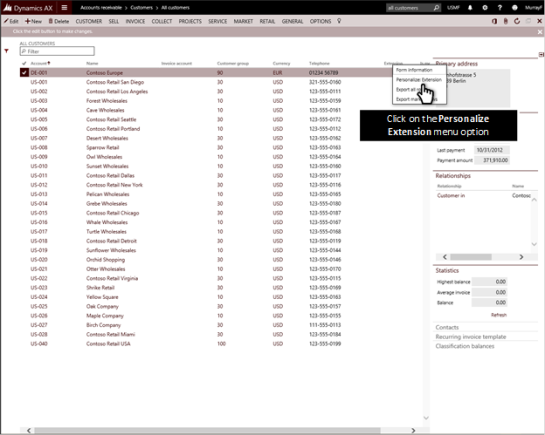 This will open up the Personalization options for the field. 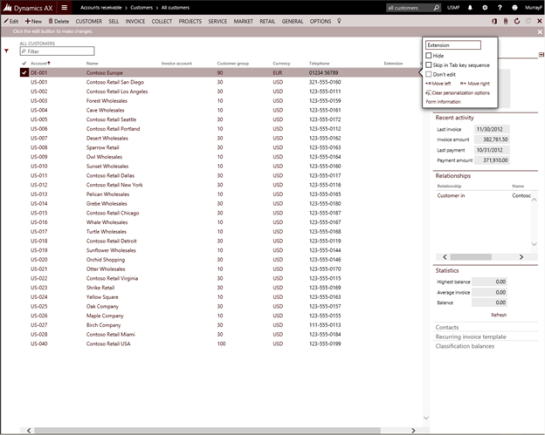 To hide the field, just check the Hide option for the field 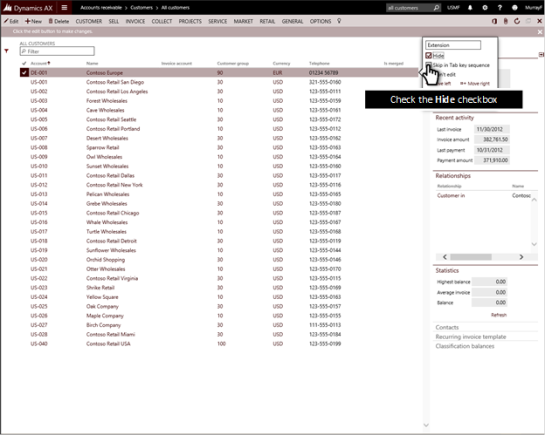 Now the field is hidden. 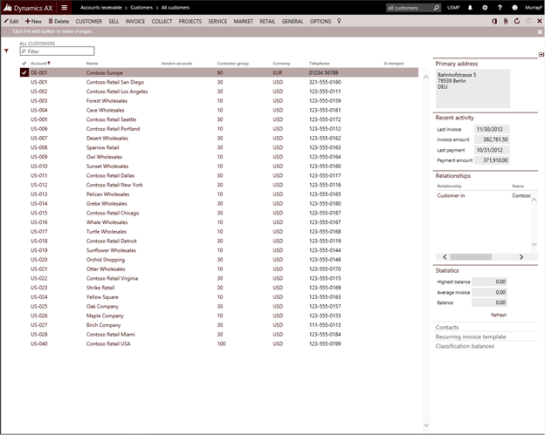 Want more?  If you liked this post and want to see more tips and tricks for the New Dynamics AX then I have compiled the 50 initial tips and tricks into a new guide for you all. If you want to get all of the tips and tricks in one place, then just follow the link: http://bit.ly/1mAzKf6 If you liked this post and want to see more tips and tricks for the New Dynamics AX then I have compiled the 50 initial tips and tricks into a new guide for you all. If you want to get all of the tips and tricks in one place, then just follow the link: http://bit.ly/1mAzKf6 Also, if you are looking for more resources on Dynamics AX in general, then make sure you check out the Dynamics AX Companions site at www.dynamicsaxcompanions.com and also the Blind Squirrel Publishing site at www.blindsquirrelpublishing.com for more articles and books. About the Author  Murray Fife is an Author of over 25 books on Microsoft Dynamics AX including the Bare Bones Configuration Guide series of over 15 books which step the user through the setup of initial Dynamics AX instance, then through the Financial modules and then through the configuration of the more specialized modules like production, service management, and project accounting. You can find all of his books on Amazon (www.amazon.com/author/murrayfife) and also even more on the BSP (www.blindsquirrelpublishing.com) site. Murray Fife is an Author of over 25 books on Microsoft Dynamics AX including the Bare Bones Configuration Guide series of over 15 books which step the user through the setup of initial Dynamics AX instance, then through the Financial modules and then through the configuration of the more specialized modules like production, service management, and project accounting. You can find all of his books on Amazon (www.amazon.com/author/murrayfife) and also even more on the BSP (www.blindsquirrelpublishing.com) site.Murray is also the curator of the Dynamics AX Companions (www.dynamicsaxcompanions.com) site which he built from the ground up as a resource for all of the Dynamics AX community where you can find walkthroughs and blueprints that he created since first being introduced to the Dynamics AX product. Throughout his 25+ years of experience in the software industry he has worked in many different roles during his career, including as a developer, an implementation consultant, a trainer and a demo guy within the partner channel which gives him a great understanding of the requirements for both customers and partner’s perspective. For more information on Murray, here is his contact information: Email: mcf@blindsquirrelpublishing.com Twitter: @murrayfife Facebook: facebook.com/murraycfife Google: google.com/+murrayfife LinkedIn: linkedin.com/in/murrayfife Blog: atinkerersnotebook.com Docs: docs.com/mufife Amazon: amazon.com/author/murrayfife Источник: http://atinkerersnotebook.com/2016/0...hiding-fields/
__________________
Расскажите о новых и интересных блогах по Microsoft Dynamics, напишите личное сообщение администратору. |
|
|
|
|
|